Managing Styles¶
Introduction¶
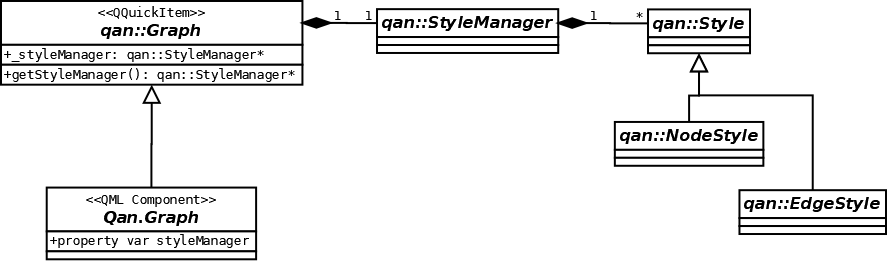
Defining Styles¶
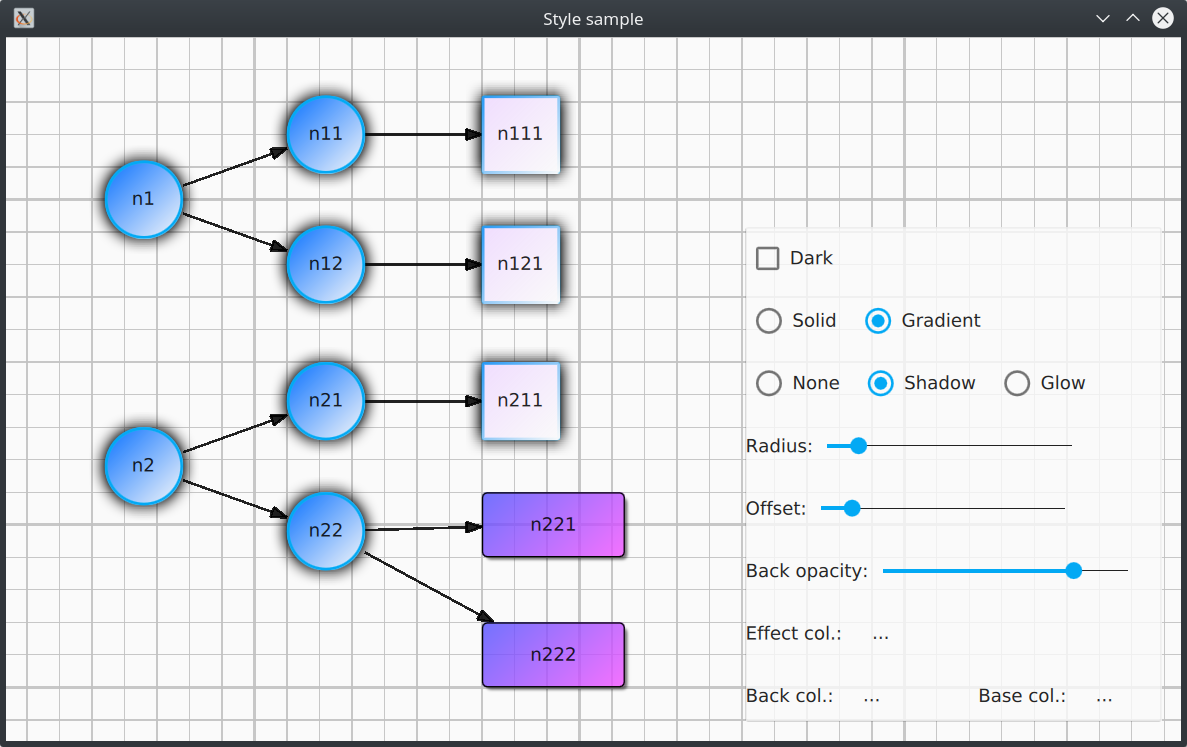
Three shortcut context variables are available from QML to access default styles: defaultNodeStyle, defaultEdgeStyle, defaultGroupStyle.
QuickQanava provide a ready to use visual Qan.StyleListView component for visualizing, editing styles and dragging them visually on existing graph content.
Node Style¶
| Property | Description | Default | Sample |
|---|---|---|---|
backRadius |
Background rectangle border (corner) radius | 4.0 |
|
backOpacity |
Background item opacity | 0.85 (85% opaque) |
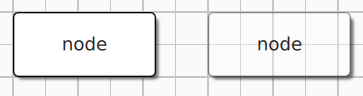 1.0 opacity and 0.30 opacity 1.0 opacity and 0.30 opacity |
fillType |
Background fill (NodeStyle.FillGradient or NodeStyle.FillSolid) |
FillSolid |
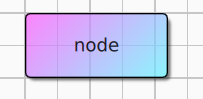 fillType=Gradient with baseColor 'violet' and backColor 'blue' |
backColor |
Background color | white |
|
baseColor |
Background color used as base (ie top-left) color in gradient fill | white |
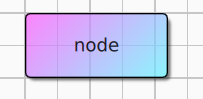 baseColor 'violet' and backColor 'blue' |
borderColor |
Node border line color | black |
|
borderWidth |
Node border line width | 1.0 |
|
effectType |
Node effect, either EffectNone, EffectShadow (drop shadow) or EffectGlow |
Qan.NodeStyle.EffectShadow |
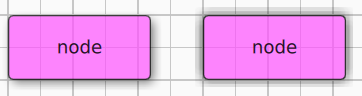 effectType=EffectShadow and EffectGlow |
effectEnabled |
Set to false to disable effect (much more efficient than setting effectType to EffectNone |
true |
|
effectColor |
Effect color (ie drop shadow or glow effect color) | darkgrey |
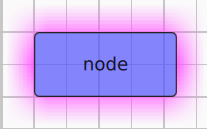 'violet' drop shadow 'violet' drop shadow |
effectRadius |
Effect radius | 8.0 |
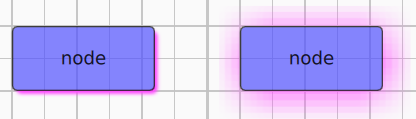 4.0 and 20.0 drop shadow radius 4.0 and 20.0 drop shadow radius |
effectOffset |
Effect offset (used only for NodeStyle.EffectShadow) |
4.0 |
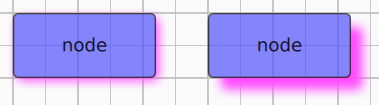 4.0 and 15.0 drop shadow offset 4.0 and 15.0 drop shadow offset |
Material Styling¶
There is easy to use properties shortcuts in Qan.GraphView and Qan.Graph to bind UI elements colors to a Qt Quick Controls 2 theme. The following sample show the minimal necessary binding to support Light and Dark mode when using the Qt Quick Material style:
import QtQuick.Controls.Material 2.1
import QuickQanava 2.0 as Qan
import "qrc:/QuickQanava" as Qan
Qan.GraphView {
resizeHandlerColor: Material.accent
gridThickColor: Material.theme === Material.Dark ? "#4e4e4e" : "#c1c1c1"
topology: Qan.Graph {
// ...
selectionColor: Material.accent
connectorColor: Material.accent
connectorEdgeColor: Material.accent
// ...
} // Qan.Graph
// ...
} // Qan.GraphView